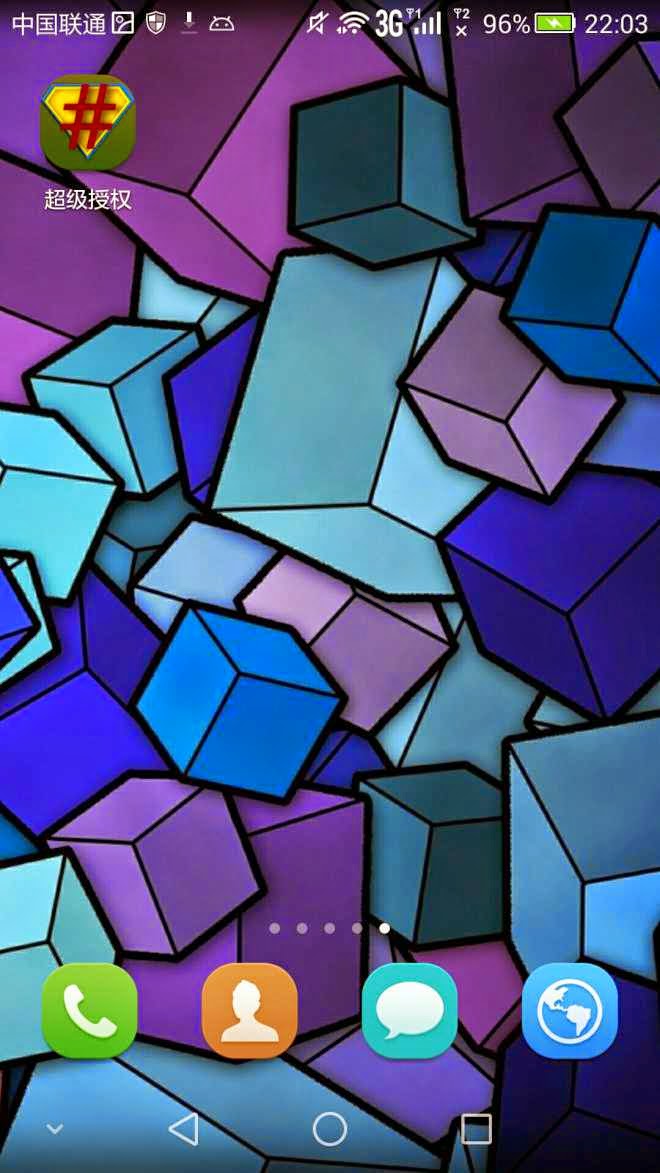Compatible Model/Download Address
Huawei Honor 6 (H60-L11): Huawei Honor 6 Firmware Download Huawei Honor 6 Flash Tutorial
Huawei Honor 6 (H60-L21): Huawei Honor 6 Firmware Download Huawei Honor 6 Flash Tutorial
Notes:
Please read the flash tutorial carefully before flashing, and backup your persnol data to aviod the risk brought by the flash process.
This version is only compatiable with the above adaptation models, and don't support other models.
After updated to this version, part of the updating contents can only take effect by recoverying the Factory Setting, so please remember to backup your own data.
Any problem when flash or during the process of using, you can ask for help on EMUI BBS.
We do not suggest you to gain the Root permission through the tools of the third party in order to guarantee the stability of system.
Upgrade instructions:
1. In order to guarantee a safe flash for users, there are certain limits for the upgrading and back of the version, and we suggest you to upgrade by using the complete package. More details please click: Huawei Honor 6 Upgrading Recovery Tutorial.
2. Complete Package Upgrading:Support upgrading to the EMUI3.0_Android4.4_5.1.16 development version thorugh the complete package upgrading from the stable version of EMUI3.0_Android4.4_B310 and development version of EMUI3.0_Android4.4_5.1.1.
3. OTA Upgrading: Support upgrading to the EMUI3.0_Android4.4_5.1.16 development version through the OTA upgrading from the stable version of EMUI3.0_Android4.4_B310 and development version of EMUI3.0_Android4.4_5.1.1.
4. Version Back Limitation: Support coming back to the stable version of B310 and development version of 5.1.1 from this version.
5. SD Card Updating Method: Put the EMUI3.0_Android4.4_5.1.16 SD card upgrading package into the SD card dload file, and then click Setting-Phone upgrading-OS Software Updating-Local Update in order.
6. The Method of SD Card coming back to the 5.1.1 development version: Put the EMUI3.0_Android4.4_5.1.1 SD card upgrading package into the SD card dload file, and then click Setting-Phone upgrading-OS Software Updating-Local Update in order.
7. The Method of SD Card coming back to the B310 stable version: Put the B310 SD card upgrading package into the SD card dload file, and then press the Volume + and Volume - button as well as the Power button at the same time to enter into the SD card forcibly upgrading mode, loosen the buttons until the upgrading has started.
The forcibly upgrading will clear your data, so backup the important information before the upgrading.
Updating Instructions:
1. Features:
Add Gallery timeline display all the album photos of list interface(Except for the preset albums and other albums).
Add Shooting model interface supports the landscape function.
Add Solar term watermark
Add Good morning or Good evening watermark
Add Real-time network speed floating window
Add Lunar date displayed on the Calender
Add Email body text, images automatically adjust to layout according to the screen
2. System
Repair the problem of time display truncated under the super power-saving mode by using the Han instrument doll seal character.
Repair the problem of the battery icon in the status bar not display the green charging status when the mobile is in full charged.
3. Desktop
Add the function of automatic scaling according to the screen when added with Widget.
Add the animation effects when removing the empty screen under the desktop edit model.
Optimize the desktop cloud folder networking tips.
4. Gallery
Add Gallery timeline display all the album photos of list interface(Except for the preset albums and other albums).
Add Photo album view, all albums shown on the list.
Add "Map" button, display the map interface of all the photos.
Add Automatically record the view when exit and display the view directly when entering again.
Change the "Album" of the TAB area into "Photos".
Optimize the gallery networking tips.
Repair the problem of image failed to rotate when pulling down the notification bar to check the photos at the station of setting the image rotation as from start to end and close the automatic rotation.
5. Camera
Add Shooting model interface supports the landscape function.
Add Camera setting menu added with the animation display at entry and exit.
Add Watermark can read the data of the weather model.
Add solar term watermark.
Add Good morning or Good evening watermark.
Add The contents of the watermark can be displayed in two forms of words or pictures.
Add State hint when Online translation, screenshots resides.
6. Calendar
Add Lunar date displayed on the Calender.
Repair Separately displayed with the calendar, under the landscape screen after the month view, the week view will be displayed with overlapping characters.
7. Email
Add Email body text, images automatically adjust to layout according to the screen.
8. Phone Manager
Add real-time network speed floating window.
Add "timing start" period without disturb function.
9. Phone Assistant
Add HDB authorized box prompt.
Add the assistant instruction interfaces of all the USB connecting interface.
Add the connection option for viewing the photos of the USB connecting interface.
Optimize the tips of the USB connecting interface.
10. Message
Add "notice information archive" switch and open by default.
Add notification archive settings option.
Add The Huawei notification information archive to Huawei notification folder by default.
11. Weather clock
Optimizing the tips of obtaining the position information in the weather application.
We will upload the Huawei Honor 6 Plus, Huawei Honor 6, Huawei Ascend Mate7 Development Version EMUI3.0 Android 4.4 Firmware on our website soon, pepole interested can pay a close attention to our later news.
Source from: http://www.pompmall.com/blog/huawei-honor-6-development-version-emui-3-0-android-4-4-5-1-16-release-notes/.